Target and style an HTML element only if it has two classes
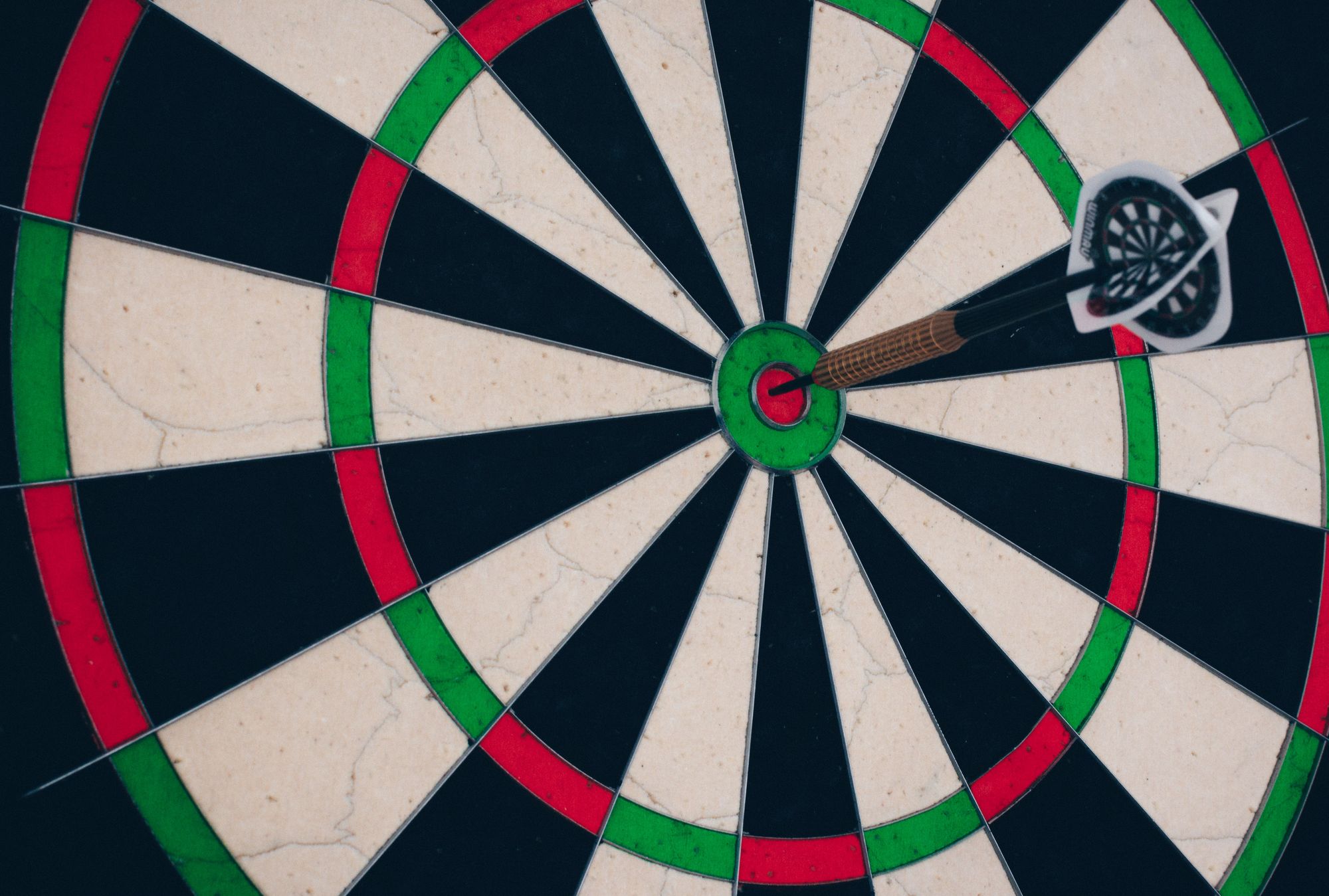
I was working with custom menus in my WordPress theme and assigned each menu item its own class so that I could have a custom background image.
This is basically how WordPress renders the menu (I simplified the number of classes in the example below, as WordPress generates a lot more than that):
<ul id="sub-menu">
<li id="menu-item-12" class="custom-class-1 menu-item-12">
<a href="#">Link 1</a>
</li>
<li id="menu-item-15" class="custom-class-2 menu-item-15">
<a href="#">Link 2</a>
</li>
<li id="menu-item-18" class="custom-class-3 current-menu-item menu-item-18">
<a href="#">Link 3</a>
</li>
</ul>So if I want to style the menu items at the sub-menu level, the only way to distinguish each menu item (without referencing ID numbers) is via my custom-class-#.
Now, what if I want to make the menu item appear differently if you’re on that page?
Fortunately, WordPress automatically creates a class called current-menu-item. If I were then to write a style like this:
.custom-class-1 a {
color: #f00;
}
.current-menu-item a {
color: #00f;
}Both those classes would have the same specificity and one would take over the other, depending on the order they were written. In a complex setup, this can get very messy, especially if you’re fiddling with a background image and its position.
Turns out, you can actually combine classes, in other words, define a multi-class union.
You can do that like so:
.custom-class-1.current-menu-item a {
color: #f00;
}
.custom-class-1.current-menu-item a {
color: #00f;
}Now your style will only be applied if your HTML element has both of those classes. I never really had a need for this before today, as there was always another way, but this is good to know!
Featured image by Silvan Arnet.
