Can’t connect to MySQL server on ‘127.0.0.1’ (61) on Mac

I downloaded the MySQL server and installed it on my Mac, but every time I tried to connect to it, I got the following error:
Can’t connect to MySQL server on ‘127.0.0.1’ (61)
There can be many reasons for this error, most of which are generously covered online, but in my case it was because MySQL was running on port 3307.
I think the port was updated in a recent MySQL server update, because I’ve never had this issue with a previous MySQL server version.
Here’s how to check if you have the same problem, and how to change it to port 3306 (unless you want to keep it running on port 3307).
Make sure MySQL server is running
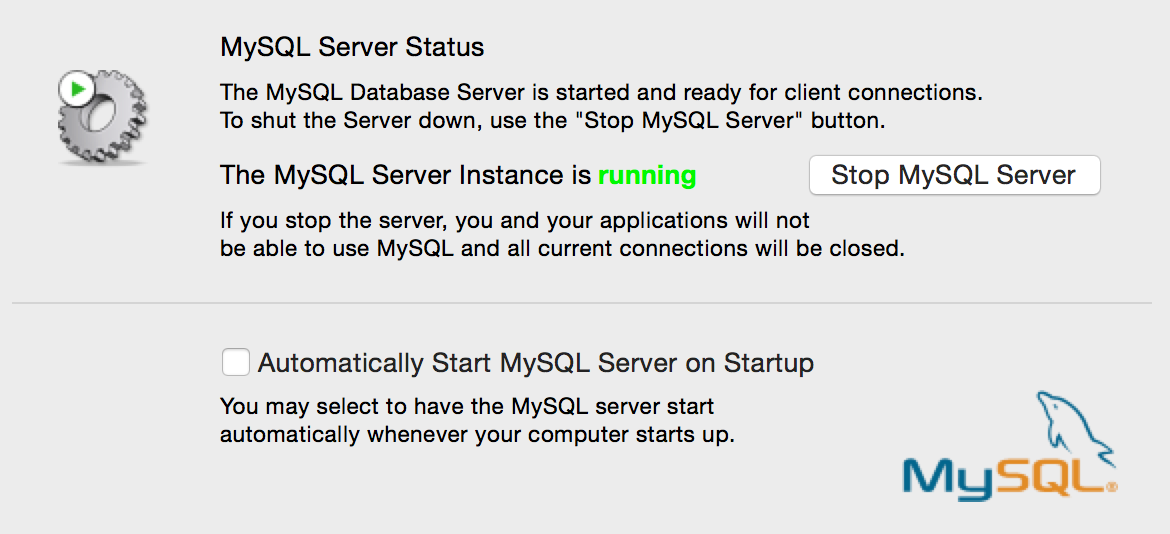
Confirm MySQL server is listening on port 3307
Run this command in Terminal:
$ sudo lsof -i -P | grep -i mysqld
mysqld 51211 _mysql ... 0t0 TCP *:3307 (LISTEN)
mysqld 51211 _mysql ... 0t0 TCP localhost:3307->localhost:54348 (ESTABLISHED)
mysqld 51211 _mysql ... 0t0 TCP localhost:3307->localhost:54350 (ESTABLISHED)Here’s what it means:
- sudo — Run as root, so we can see everything that’s running, not just under the current username.
- lsof — Display information about files open to Unix process.
- -i — List all internet and x.25 (HP-UX) network files.
- -P — Inhibit conversion of port numbers to port names.
- grep mysqld — Display only lines matching
mysqld.
As you can see, the MySQL server is running on port 3307. If that’s your problem, read on, but if not, I don’t think this post will address your issue.
Confirm port setting in property list (plist)
It turns out that this configuration file is the culprit:
$ defaults read /Library/LaunchDaemons/com.oracle.oss.mysql.mysqld.plistYou can see the port setting on line 18:
{
Disabled = 0;
ExitTimeOut = 600;
GroupName = "_mysql";
KeepAlive = 0;
Label = "com.oracle.oss.mysql.mysqld";
LaunchOnlyOnce = 0;
ProcessType = Interactive;
Program = "/usr/local/mysql/bin/mysqld";
ProgramArguments = (
"/usr/local/mysql/bin/mysqld",
"--user=_mysql",
"--basedir=/usr/local/mysql",
"--datadir=/usr/local/mysql/data",
"--plugin-dir=/usr/local/mysql/lib/plugin",
"--log-error=/usr/local/mysql/data/mysqld.local.err",
"--pid-file=/usr/local/mysql/data/mysqld.local.pid",
"--port=3307"
);
RunAtLoad = 0;
SessionCreate = 1;
UserName = "_mysql";
WorkingDirectory = "/usr/local/mysql";
}Update port number from 3307 to 3306
Stop the MySQL server and make a backup of the current plist:
$ sudo cp /Library/LaunchDaemons/com.oracle.oss.mysql.mysqld.plist /Library/LaunchDaemons/com.oracle.oss.mysql.mysqld.plist.bakConvert the plist to XML so you can easily edit it:
$ sudo plutil -convert xml1 /Library/LaunchDaemons/com.oracle.oss.mysql.mysqld.plistEdit the file and replace the port with 3306:
$ sudo vi /Library/LaunchDaemons/com.oracle.oss.mysql.mysqld.plist<?xml version="1.0" encoding="UTF-8"?>
<!DOCTYPE plist PUBLIC "-//Apple//DTD PLIST 1.0//EN" "http://www.apple.com/DTDs/PropertyList-1.0.dtd">
<plist version="1.0">
<dict>
<key>Disabled</key>
<false/>
<key>ExitTimeOut</key>
<integer>600</integer>
<key>GroupName</key>
<string>_mysql</string>
<key>KeepAlive</key>
<false/>
<key>Label</key>
<string>com.oracle.oss.mysql.mysqld</string>
<key>LaunchOnlyOnce</key>
<false/>
<key>ProcessType</key>
<string>Interactive</string>
<key>Program</key>
<string>/usr/local/mysql/bin/mysqld</string>
<key>ProgramArguments</key>
<array>
<string>/usr/local/mysql/bin/mysqld</string>
<string>--user=_mysql</string>
<string>--basedir=/usr/local/mysql</string>
<string>--datadir=/usr/local/mysql/data</string>
<string>--plugin-dir=/usr/local/mysql/lib/plugin</string>
<string>--log-error=/usr/local/mysql/data/mysqld.local.err</string>
<string>--pid-file=/usr/local/mysql/data/mysqld.local.pid</string>
<string>--port=3306</string>
</array>
<key>RunAtLoad</key>
<false/>
<key>SessionCreate</key>
<true/>
<key>UserName</key>
<string>_mysql</string>
<key>WorkingDirectory</key>
<string>/usr/local/mysql</string>
</dict>
</plist>You can quickly jump to the port by typing: /3307 and hitting ENTER. Switch to edit mode with: i. Save file with: ESC and :wq!.
Convert the plist back to binary:
$ sudo plutil -convert binary1 /Library/LaunchDaemons/com.oracle.oss.mysql.mysqld.plistStart MySQL server and confirm port 3306
This should be all there is to it. Confirm that the MySQL server is running on port 3306 with the same command we used earlier:
$ sudo lsof -i -P | grep -i mysqldIt took me a little while to figure this out, but hopefully this post will save you some troubleshooting time.
Featured image by Art Wall.
Comments (11)
Previously posted in WordPress and transferred to Ghost.
Yao
September 20, 2015 at 4:19 pm
Thank you! You saved my Sunday afternoon!
Jay
October 2, 2015 at 3:49 am
Thank you! That is an excellent fix. Stupid changing plist file!
Michael
October 19, 2015 at 8:29 pm
Thanks a lotttttttt!!!!
You have no idea how grateful I am!!!
Raj
January 22, 2017 at 8:17 pm
Good one. Had issues for a while but never imagined its something to do with the port on my mac. Thanks
andy
March 2, 2017 at 9:03 pm
mysql can’t start also if ram and drive space is full too used… so i need to make swap for ram, and deleting the unnecessary files or folder to make it free space, the mysql will be starting again
Roll the ball
May 9, 2018 at 3:36 am
That is an excellent fix. thank you :))
happy wheels
June 23, 2018 at 4:21 am
I do have a user and group apache, and apache runs as apache. Any ideas?
aishwarya
July 23, 2018 at 5:36 am
Domain /Library/LaunchDaemons/com.oracle.oss.mysql.mysqld.plist does not existCyrus
April 26, 2019 at 8:56 pm
line 18 I can’t find the port no.
Don
July 17, 2019 at 10:23 pm
When I run this command:sudo lsof -i -P | grep -i mysqld
I get a prompt to enter a password. I enter my mySQL password and nothing happens.
A RP
October 31, 2020 at 12:14 pm
It’s *not* asking for your MySQL password. It’s asking for your operating system’s administrative password.
